Linux-磁盘挂载
创始人
2025-06-01 05:02:30
0次
1 说明
避免一头雾水,请先看完说明,再看最下面的挂载教程
1.1 挂载流程
START–>查看要挂载的是哪块硬盘–>将硬盘分区–>格式化分区–>设置开机自启(即永久挂载)–>执行挂载命令–>END
1.2 查看当前挂载的磁盘,磁盘剩余的空间
$ df -h
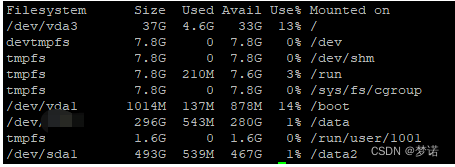
查看某个文件夹/文件大小可以用这个命令du -sh /usr
1.3 查看分区情况
$ fdisk -l
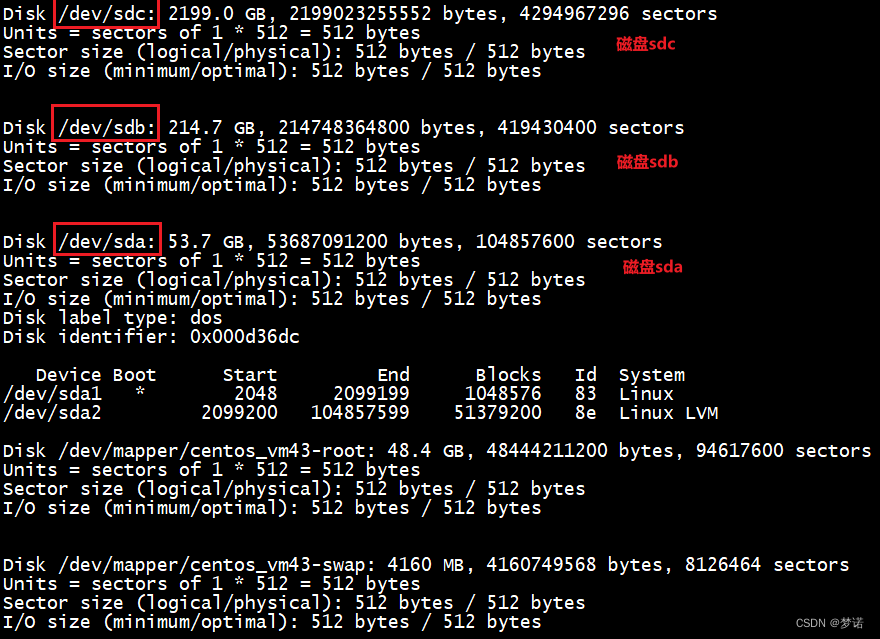
当前系统一共存在三块磁盘:sda,sdb,sdc;其中sda已经有两个分区sda1和sda2。也可以使用lsblk命令查看具体的磁盘分区情况
2 挂载磁盘正文
我们以挂载未分区的vdb到/data目录为例子
2.1 查看分区情况
$ fdisk -l
Disk /dev/vdb: 200 GiB, 214748364800 bytes, 419430400 sectors
Units: sectors of 1 * 512 = 512 bytes
Sector size (logical/physical): 512 bytes / 512 bytes
I/O size (minimum/optimal): 512 bytes / 512 bytes
2.2 设置分区
$ fdisk /dev/vdb
Changes will remain in memory only, until you decide to write them.
Be careful before using the write command.
2.3 输入m查看帮助(可跳过)
Command (m for help): m
Help:DOS (MBR)a toggle a bootable flagb edit nested BSD disklabelc toggle the dos compatibility flagGenericd delete a partitionF list free unpartitioned spacel list known partition typesn add a new partitionp print the partition tablet change a partition typev verify the partition tablei print information about a partitionMiscm print this menuu change display/entry unitsx extra functionality (experts only)ScriptI load disk layout from sfdisk script fileO dump disk layout to sfdisk script fileSave & Exitw write table to disk and exitq quit without saving changesCreate a new labelg create a new empty GPT partition tableG create a new empty SGI (IRIX) partition tableo create a new empty DOS partition tables create a new empty Sun partition table
2.4 输入g创建一个空的GPT分区表
Command (m for help): g
Created a new GPT disklabel (GUID: 3B765FDC-74EB-E34E-ADF3-34A6F616C8B6).
The old dos signature will be removed by a write command.
2.5 输入p查看磁盘已被转成GTP分区格式
Command (m for help): p
Disk /dev/sda: 500 GiB, 536870912000 bytes, 1048576000 sectors
Disk model: QEMU HARDDISK
Units: sectors of 1 * 512 = 512 bytes
Sector size (logical/physical): 512 bytes / 512 bytes
I/O size (minimum/optimal): 512 bytes / 512 bytes
Disklabel type: gpt
Disk identifier: 046CA995-F20A-184D-BA13-D7C144240C87
2.6 输入n 创建分区 默认磁盘序号是1-128
Command (m for help): n
2.7 回车下一步,选择磁盘序号为默认
Partition number (1-128, default 1): 1
2.8 回车下一步,默认第一扇区为默认大小
First sector (2048-1048575966, default 2048):
2.9 回车下一步,默认最后一个扇区为默认大小
Last sector, +/-sectors or +/-size{K,M,G,T,P} (2048-1048575966, default 1048575966):
Created a new partition 1 of type 'Linux filesystem' and of size 500 GiB.
Partition #1 contains a ext4 signature.
2.10 输入yes,删除签名(可能不会出现这步,未出现可忽略)
Do you want to remove the signature? [Y]es/[N]o: yes
The signature will be removed by a write command.
2.11 输入w 保存设置
Command (m for help): w
The partition table has been altered.
Calling ioctl() to re-read partition table.
Syncing disks.
2.12 查看分区情况
$ fdisk -l
Disk /dev/vdb: 200 GiB, 214748364800 bytes, 419430400 sectors
Units: sectors of 1 * 512 = 512 bytes
Sector size (logical/physical): 512 bytes / 512 bytes
I/O size (minimum/optimal): 512 bytes / 512 bytes
Disklabel type: gpt
Disk identifier: 1A0C9D01-9A82-402F-B078-73CA4431DFB9# Start End Sectors Size Type
1 2048 419430366 419428319 200G Linux filesystem
2.13 格式化 vdb1 为ext4类型
$ mkfs.ext4 /dev/vdb1
mke2fs 1.42.13 (17-May-2015)
Creating filesystem with 52428539 4k blocks and 13107200 inodes
Filesystem UUID: a7cf4158-cc23-49bf-81eb-d19882299d67
Superblock backups stored on blocks: 32768, 98304, 163840, 229376, 294912, 819200, 884736, 1605632, 2654208, 4096000, 7962624, 11239424, 20480000, 23887872Allocating group tables: done
Writing inode tables: done
Creating journal (32768 blocks): done
Writing superblocks and filesystem accounting information: done
2.14 设置开机启用
2.14.1 查询分区uuid
$ ls -l /dev/disk/by-uuid/
total 0
lrwxrwxrwx 1 root root 10 Dec 14 14:10 5bb40f03-8000-4453-9218-a3cd77897ca0 -> ../../vda1
lrwxrwxrwx 1 root root 10 Dec 14 14:43 a7cf4158-cc23-49bf-81eb-d19882299d67 -> ../../vdb1
2.14.2 设置
$ vi /etc/fstab
UUID=a7cf4158-cc23-49bf-81eb-d19882299d67 /data ext4 defaults 0 0
上面是将vdb1挂载到/data目录,如果无此目录,请新建此目录
2.15 挂载分区
$ mount -a
2.16 检查分区挂载情况
$ df -h
相关内容
热门资讯
保存时出现了1个错误,导致这篇...
当保存文章时出现错误时,可以通过以下步骤解决问题:查看错误信息:查看错误提示信息可以帮助我们了解具体...
汇川伺服电机位置控制模式参数配...
1. 基本控制参数设置 1)设置位置控制模式 2)绝对值位置线性模...
不能访问光猫的的管理页面
光猫是现代家庭宽带网络的重要组成部分,它可以提供高速稳定的网络连接。但是,有时候我们会遇到不能访问光...
本地主机上的图像未显示
问题描述:在本地主机上显示图像时,图像未能正常显示。解决方法:以下是一些可能的解决方法,具体取决于问...
不一致的条件格式
要解决不一致的条件格式问题,可以按照以下步骤进行:确定条件格式的规则:首先,需要明确条件格式的规则是...
表格中数据未显示
当表格中的数据未显示时,可能是由于以下几个原因导致的:HTML代码问题:检查表格的HTML代码是否正...
表格列调整大小出现问题
问题描述:表格列调整大小出现问题,无法正常调整列宽。解决方法:检查表格的布局方式是否正确。确保表格使...
Android|无法访问或保存...
这个问题可能是由于权限设置不正确导致的。您需要在应用程序清单文件中添加以下代码来请求适当的权限:此外...
【NI Multisim 14...
目录 序言 一、工具栏 🍊1.“标准”工具栏 🍊 2.视图工具...
银河麒麟V10SP1高级服务器...
银河麒麟高级服务器操作系统简介: 银河麒麟高级服务器操作系统V10是针对企业级关键业务...